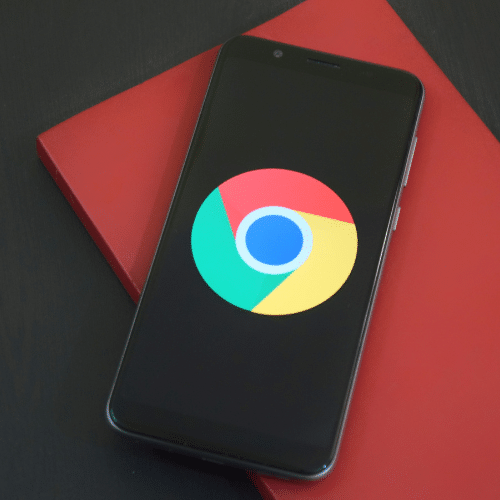Section titled anchor_for_block_2cae07ce9c42916d5d3a6498723bb2f7

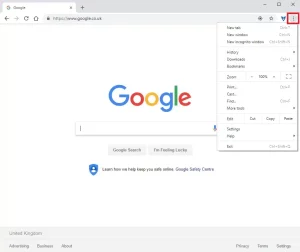
Step 1
- Click the three dots in the top right of the browser window next to the account button.
Section titled anchor_for_block_ccc9d91f7caa9b6c835211bc135b101a

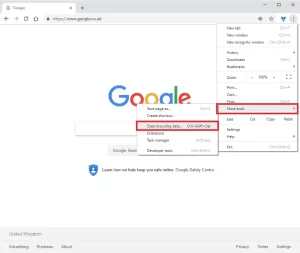
Step 2
- Hover “More tools” and then click the “Clear browsing data” button.
Section titled anchor_for_block_818372888782602d735564eb546c162b

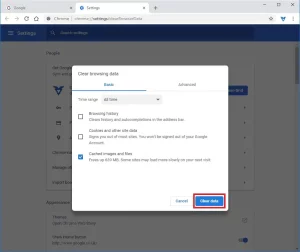
Step 3
- A new window will open named “Settings”.
- Click the dropdown named “Time range” and select “All time”.
- Then check the “Cached images and files” checkbox.
- Lastly, click the “Clear data” button.
Your browser cache should now been cleared.